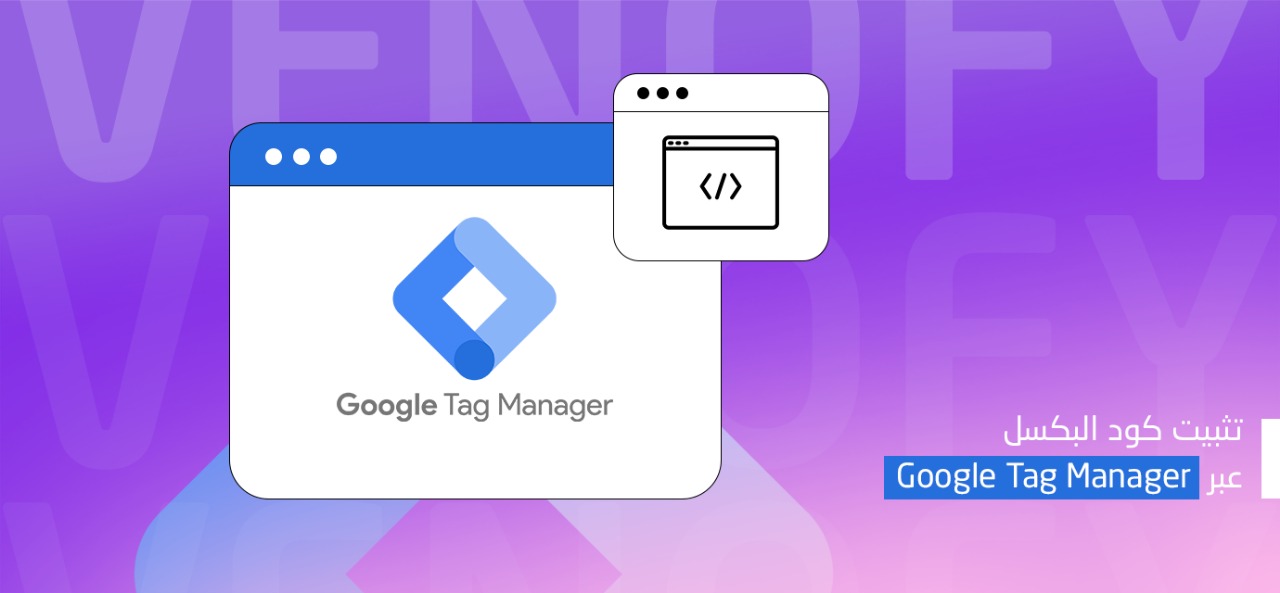
Installing pixel code via google tag manager
Created on 20 February, 2025 • integration
Installing pixel code via google tag manager
Step 1: Log into Google Tag Manager (GTM)
1. Go to Google Tag Manager.
2. Log in with your Google account.
3. Open the container for the website or app where you want to install the pixel.
Step 2: Create a New Tag
1. Click “Tags” in the left-hand menu.
2. Click the “New” button to create a new tag.
Step 3: Get the Pixel code
1. Log in to Venofy.
1. If there is no campaign create one.
2. Click on the 3 dots and click on install pixel.
3. Copy the pixel code.
4. you also can get the pixel code from the welcome email
Step 3: Add the Pixel Code
1. Give your tag a descriptive name, such as Pixel Code - [Platform].
1. In the tag configuration window, click “Tag Configuration”.
2. Select “Custom HTML” as the tag type.
3. Paste your pixel code into the HTML field. Ensure that the code is copied exactly as provided.
4. Click “Triggering” to define when the pixel code should fire.
5. Choose “All Pages”.
6. Click “Save” to apply the trigger.
Step 5: Publish the Changes
1. Click “Submit” in the top-right corner.
2. Add a description of your changes (e.g., “Added Pixel Code for [Platform]”).
3. Click “Publish” to push the changes live.